How to setup a Smart Citizen Kit for air quality monitoring?
This guide will help COs assemble the Smart Citizen Kits, register them, and deploy them to start collecting data.
This guide will help COs assemble Smart Citizen Kits, register them, and deploy them to start collecting data. The Smart Citizen Kit (SCK) is an open source environmental monitoring device, customizable and modular for multiple use cases.
Depending on what type of device you have (we also call them kits), you will need to start at a different step:
If you have a kit, you will need to follow the device assembly section and then move on to the device registration section.
For cases that requested pre-assembled kits, you can skip ahead to the device registration section.
Important note!
Mobile kits and kits with more complex metrics (CO2 or NO2) are not available as DIY due to their complexity and the need for more elaborate testing before shipment.
These devices will been shipped pre-assembled regardless of the overall requested preference for the Alliance Case.
Device assembly
DIY kits will need to be assembled before deployment. All the components needed are shipped along with the sensors, including 3D printed enclosure components, screws, etc.
Components
For DIY kits, there is a small code printed on the box (a four-digit code with a mix of letters and numbers - see component photos below). You will need this code to identify your device while registering it. It is important not to mix up the numbers, so keep all the components from one box together and keep track of which device corresponds to which device number. We suggest you transfer the sticker from the box to the bottom of the PM sensor (see picture below) if there is not already a sticker with the same number. This way, you always have clear which device is which, and this placement gives easy access to check the code when the sensors are deployed.
Indoor Devices
For indoor DIY kits, you will need the following components:
1 x (3D printed)
1 x base (3D printed)
1 x Smart Citizen Starter Pack box:
Smart Citizen Kit 2.3 with PM sensor
SD card and reader
2Ah Battery
USB charger and cable
1 x plastic bag with the following components:
2 x latches
1 x clip for PM and electronics board
6 x M3x30mm INOX screws
2x M3x10mm screws




Outdoor Devices
For outdoor DIY kits, you will need the following components:
1 x (3D printed) ⚠️
1 x base (3D printed)
1 x Smart Citizen Starter Pack box:
Smart Citizen Kit 2.3 with PM sensor
SD card and reader
2Ah Battery
USB charger and cable
1 x plastic bag with the following components:
2 x latches
1 x clip for PM and electronics board
6 x M3x30mm INOX screws
2 x M3x10mm screws
2 x nylon spacers
1 x aluminum umbrella
1 x power supply with cables with cover
1 x plastic bag with the following components:
4 x M3x15mm screws
1 x M4x10mm screw
1 x M4x25mm screw
4 x M3x15mm screws
(large sheet of thin black foam, roughly A4 size)






Tools (included)
1 x 2.5 HEX key
1 x 3 HEX key (for outdoor umbrella only)
Tools (not included, but needed)
1 x Phillips screw driver
Assembly Steps
1. Assemble the enclosure
Insert the 6 x M3x30mm INOX screws as indicated in the photographs below.
Do not screw the components too tightly, they just need to be screwed into place so that the head of the screw is touching the 3D printed component.


2. Assemble the device
Insert the micro SD card into the slot

Separate the two boards, insert the nylon spacers, then reconnect the boards assuring that the pins are correctly aligned. (See video below.)
Insert the PCB boards into the 3D printed clip. There is a small groove where the board sits, slide the board all the way in and then snap the two other corners into place. (See video below.)


Insert the PM sensor into it's slot in the clip, and push it snugly into place


Connect the PM cable from the PCB board to the PM sensor feeding it through the holders on the back of the clip to keep it flat.
The cable orientation does not matter, both ends are the same.


Insert the components into the base of the enclosure, ensuring that it is fully pushed into the enclosure.

Tuck the battery into place behind the PCB board, using the PM cable to keep it in place.

Use the 2x M3x10mm and the 2.5 HEX key to screws to screw the clip and components into place

3. Assemble the umbrella (for outdoor devices only)
Using the 2.5 HEX key, install the 4 x M3x15mm screws into the four holes on the underside of the umbrella.


These screws should only be screwed in far enough that the screws touch the material below, they do not need to be tightened further, doing so can damage the umbrella.
Align the enclosure as indicated in the left image below. Using the M4x10mm screw and the 3 HEX key connect the power supply box to the umbrella (bottom left hole, as indicated in the right image), then secure the enclosure using the M4x25mm screw (top left hole) with the 3 HEX key. This should lock the device in place. Check that the device does not move and that you can see the screw pushing the top of the device down securely.


Using the 4 x M3x15mm screws and a Phillips screw driver, attach the power supply cover.

Feed the USB cable through the enclosure box and plug it into the device.


Connect the battery and plug in the device into a wall outlet.

Due to the power needs of the SCK2.3 (and SCK2.2), the SCK always needs a battery connected.
Cut and insert filtering foam to protect the sensors from water and dust buildup (this foam was included with other materials as a large sheet, roughly A4).
Note, this is the foam we are talking about...

Device registration
Once the device is assembled, you can proceed to register your device in the online platform. CitiObs devices are registered through the Smart Citizen Platform. There are two steps to this:
Share the account name with Smart Citizen Team ([email protected]) to enable research options
Onboarding your device
The onboarding app will guide you through the process of the setup using simple language and a friendly graphic language.
To read before you proceed
The Smart Citizen platform requires a free account to register a device or, in other words, each device requires an owner.
We recommend using one account per case in CitiObs, and to register all the devices in a certain case on the same account.
Visit the onboarding app at start.smartcitizen.me. Before you start make sure you have:
A computer to visit the onboarding app
A smartphone (or tablet, or another computer) to connect to the kit and configure it
The app will guide you through the steps. Let us know if there is any issue.
Enable data forwarding to CitiObs Platform
The easiest way to enable forwarding is to visit your device on and click on the EDIT button on the bottom part of the graphs.

Then, scroll down to the forwarding section and enable the checkbox. Make sure all the other settings are shown as in the image below, and to hit update when you are done!

In addition, please add the CitiObs tag on your device:

If you do not see this, please contact us at [email protected]
Once you are done, make sure you hit Update!
Enable notifications
The easiest way to enable forwarding is to visit your device on and click on theEDIT button on the bottom part of the graphs.

Then, scroll down to the notifications section and enable both. This will trigger an email in case the device stops publishing. This step is crucial to ensure that, in the event of sensor malfunction, we can avoid data loss. There are no additional notifications on that email.

Once you are done, make sure you hit Update!
Create an experiment
An experiment is a way to group devices and share data with others through the Smart Citizen Platform. You can create an experiment by visiting your user profile:

Fill out the relevant information such as name, description, start and end dates and add the devices on the KITS section. You can search there for your COs devices and create a collection of devices which is very handy to share later on.
Advanced devices
Advanced devices (such as NO2 devices), requires handling of calibration data. For this reason, it's necessary to store the physical ID (Station ID or Hardware ID) of the unit alongside to the virtual device in the Smart Citizen Platform. The hardware ID should normally be in a sticker to the enclosure both inside and outside and looks like this:

Station ID
This number is important to relate to the actual calibration values of the sensors, stored in the data repository. In order to postprocess the data and calculate pollutants, make sure that the
Station IDis safely stored in the platform's device
This hardware ID is not the same as the device ID. The device ID is the number you have after the smartcitizen.me/kits/ url where you see the data of your device. The Station ID is the one in the sticker. The Station ID is not meant to change, while the device ID can change as you can register your kit many times!
The easiest way to enable forwarding is to visit your device on and click on the
EDIT buttonon the bottom part of the graphs.

Then, in the
hardware URLfield, introduce the number in the sticker (it should be something likeSCAS2200XX)

Once this process is done, you should be able to check that the postprocessing is safely stored in the Platform by visiting the following link (Make sure your
<DEVICE-ID>is correct):https://api.smartcitizen.me/v0/devices/<DEVICE-ID>/
After this, we will take care of processing the data in a periodic way.
Device Deployment
Indoor devices
There are only two possibilities for the device to be placed indoors: laterally or vertically.
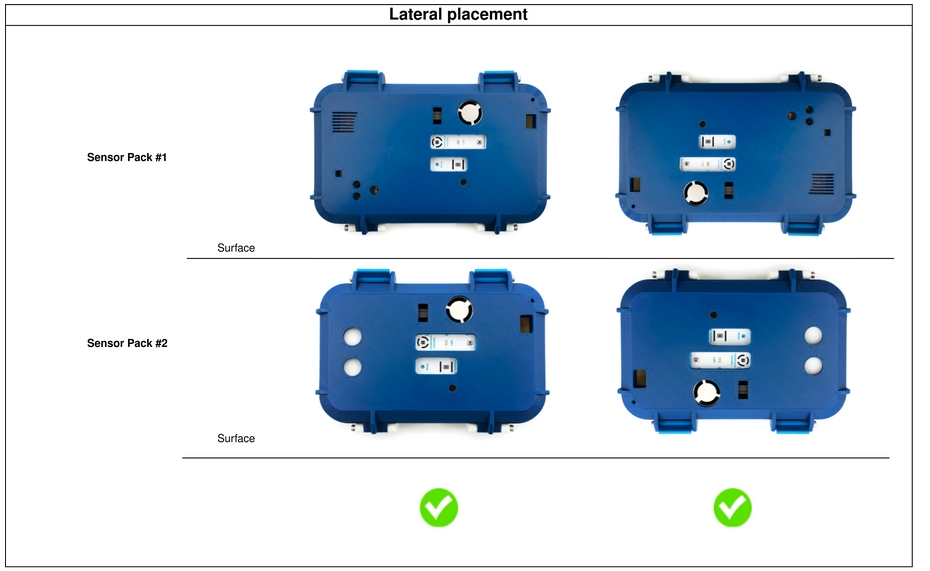
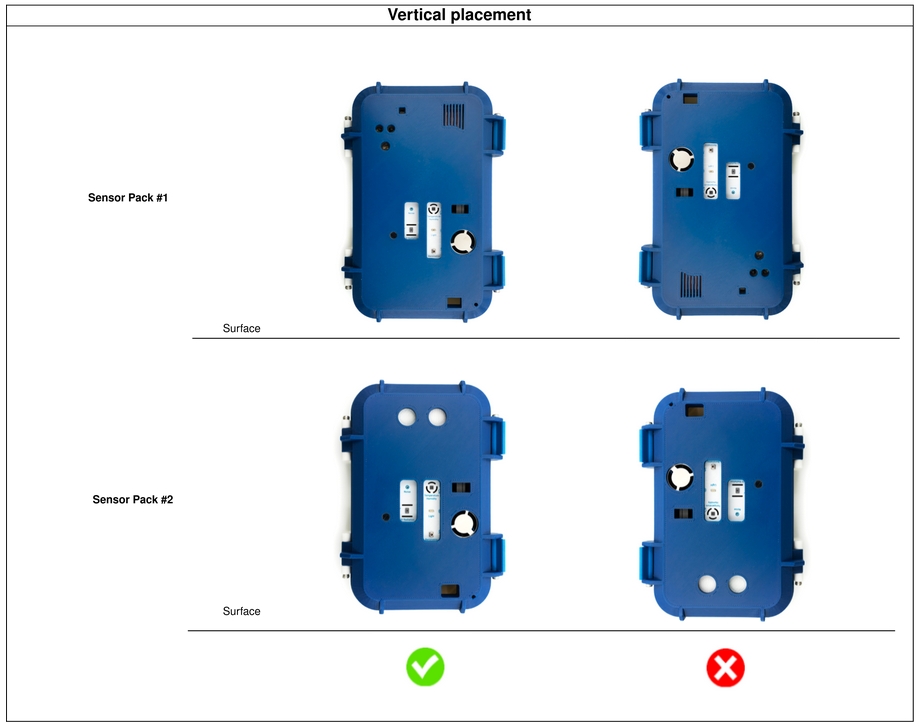
Outdoor devices
The outdoor devices are deployed as below:

Some basic deployment tips:
Try to keep the device continuously powered if it is installed in a fixed location.
Avoid using the device in places with high humidity or large amounts of dust; otherwise, clean/check the device periodically to prevent potential issues.
Avoid covering the sensors, especially the PM sensor.
Deploy the device facing downwards if outdoors, so that dust doesn't accumulate on the sensors.
Avoid direct airflow towards the sensors; if exposed under flow conditions, keep the flow parallel to the sensor surfaces.
Avoid exhaust from air conditioning units, kitchens, etc.
Protect the sensors from moisture using filtering foam, nail polish, or both to cover the sensor pads (see here).
Additional information
The Smart Citizen Documentation provides all information related to the hardware, the data and what can be done with it. Some quick links:
Battery Information
All devices comes with USB cable and an adapter with an additional 2000mAh LiPo battery. The SCK has a micro USB port and can be charged like any smartphone or tablet using a dedicated adapter or a computer USB port.
Data logging
Wi-Fi Mode (online) This is the standard mode and requires a Wi-Fi connection. In this way, the device will publish data every minute (time resolution can be configured) on the smartcitizen.me platform. If a micro SD card is inserted, the data will be stored in duplicate as a backup.
SD Mode (offline)
If we do not have an internet connection, we can use the SD mode. In this case, the device will record the data on the micro SD card. Later we can read the card using a card reader. The recorded data can be visually explored in a spreadsheet but also published on the platform utilising the UPLOAD CSV option.
Limitations
While on SD-card mode, the device needs constant power (either USB or battery).
The Kit location needs to be set during the installation process, and it can be updated at any time using the
EDIToption on the platform if you made a mistake. However, the Kit does not record its location automatically neither we can't have multiple locations for the same Kit in the platform.Unstable Wi-Fi environments need careful consideration. Check these guidelines for support: https://docs.smartcitizen.me/_FAQ/#what-can-i-do-in-unstable-wi-fi-environments
Last updated
Was this helpful?
